Adobe Photoshop’s Sky Replacement tool is a game-changer for photographers and digital artists, allowing you to instantly swap dull skies for dramatic sunsets, clear blue skies, or moody clouds. But what if you want to use your own custom skies instead of the built-in options? In this guide, we’ll show you step-by-step how to add new sky images to Photoshop’s Sky Replacement feature.
Download the FREE Sky Replacement image pack
Why Add Your Own Sky Images?
While Photoshop offers a solid library of skies, using your own gives you:
Creative control – Match the style and mood to your vision.
Consistency – Use skies from the same location or shoot for natural results.
Uniqueness – Stand out with custom skies instead of stock presets.
How to Add New Skies to Photoshop Sky Replacement
Step 1: Open the Sky Replacement Tool
- Launch Adobe Photoshop.
- Open the image you want to edit.
- Go to the top menu and select: Edit > Sky Replacement.
- The Sky Replacement panel will appear with various preset skies.

Step 2: Access the Sky Preset Manager
- In the Sky Replacement panel, look for the Sky thumbnail preview.
- Click the Sky dropdown menu (the small arrow next to the current sky image).
- At the bottom of the list, click Import Skies > From Images.
Step 3: Add Your Custom Sky Image
- Select the sky photo you want to use from your computer.
- Supported formats: JPEG, PNG, TIFF.
- Higher resolution = better results.
- Click Open.
- Your sky will be added to the current sky group.
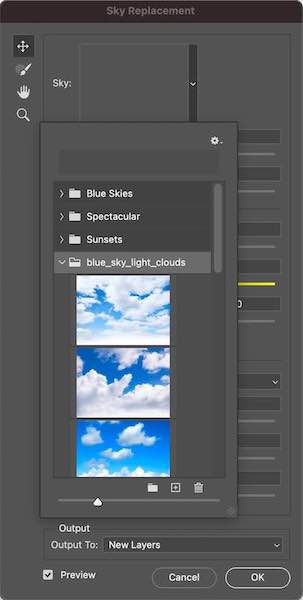
Step 4: Organize Skies into Groups (Optional)
- Click the Folder icon in the Sky Replacement panel to create a new group.
- Name the group (e.g., “My Skies” or “Sunsets”).
- Drag your new sky image into the group for easy access later.
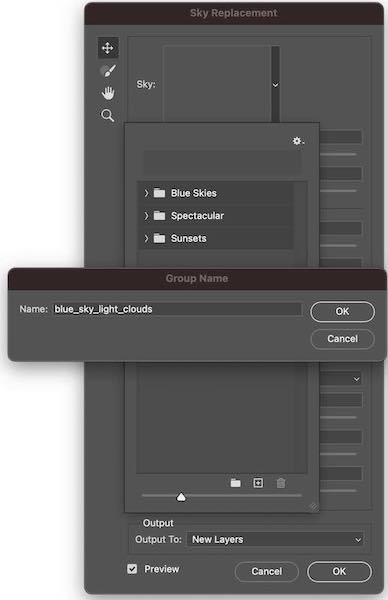
Step 5: Adjust the Sky Settings
After adding your custom sky, tweak the settings for a natural blend:
- Shift Edge – Adjust the transition between the subject and the new sky.
- Fade Edge – Soften the sky’s edge for realism.
- Brightness/Temperature – Match lighting with the original photo.
- Foreground Lighting – Adjust the scene lighting to match the sky.
Download the FREE Sky Replacement image pack
Adding custom skies to Photoshop’s Sky Replacement tool is simple and can dramatically enhance your photos. By building your own library, you’ll have complete creative control and never be limited to the default options again.